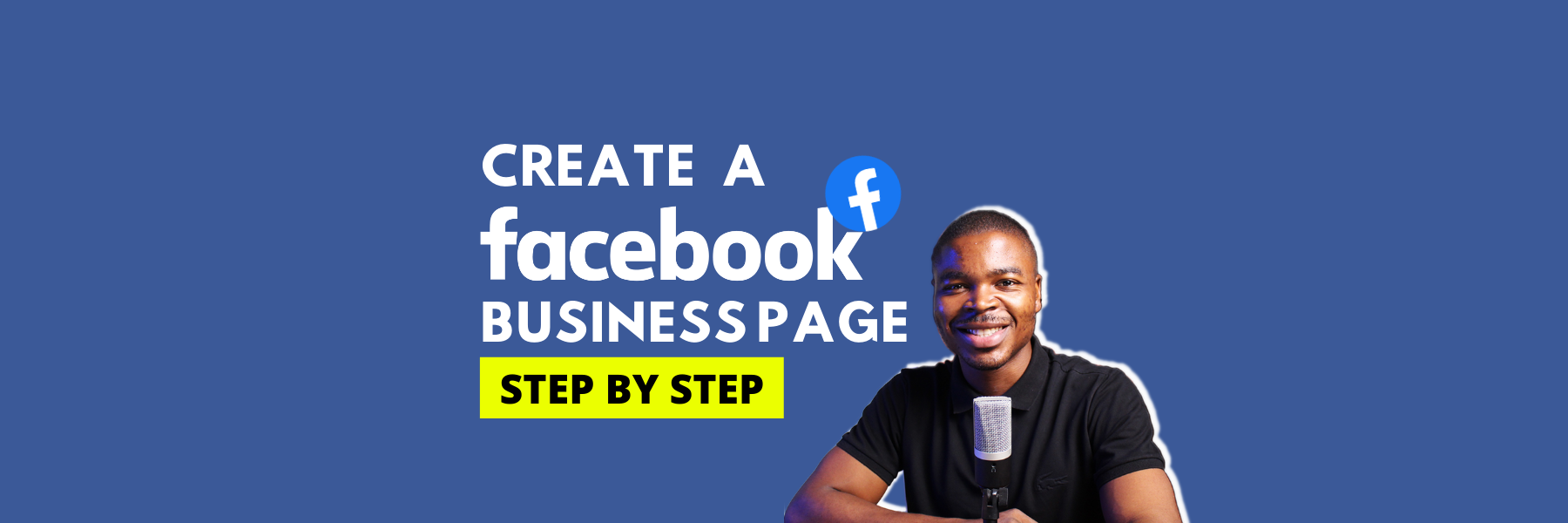HOW TO CREATE A FACEBOOK PAGE FOR YOUR BUSINESS – 6 EASY STEPS
Creating a Facebook Page for your business is arguably one of the best places to start as a business owner when it comes to setting up your business online. These business pages are not just for businesses but also for creators, artists, public figures, and other professionals who want to showcase themselves on the internet.
If you own a business, you need to create a Facebook page for your business to showcase and promote your products or services. This page is separate from your Facebook profile and is independent of your profile, although you’ll need your Facebook profile in order to access it.
Just so you know, Facebook gets an average of 1.82 billion daily active users making it an incredibly valuable platform for business owners like yourself. So if you have always wondered how to create a Facebook business page for your business this guide would take you through all the steps required (6 to be exact).
How to create a business Facebook Page
To sign up for your Facebook Business Page, you need to log into your personal Facebook account. This is important because every business Page is managed by one or more page administrators. Your personal account works like the key to let you into your new business Page.
You can watch our Step by step video guide on how to create a business Facebook page below.
Step 1: Create your page.
From your browser, go to facebook.com/pages/create. Enter your business information in the panel on the left. The page preview updates in real-time on the right as you enter your business information. You are required to provide such details as your page name (which could be your business name), the category your business falls into, and a short description of the business.
Step 2: Add your logo & cover image.
Before you proceed to adding pictures, you will have to tap on the “Create page” button down in the left panel. You will upload your Facebook business page logo first and then a cover photo. You have to wisely choose your photos because It is important to create a good visual first impression. Make sure your business logo aligns with your brand and are easily identifiable with your business. Your cover photo as well should highlight what your business does and the unique selling points of your business.
If you don’t have a logo for your business you can use platforms like Canva to create high-quality logos, as well as other kinds of creatives you might need, such as; Facebook posts, Instagram posts, business cards, YouTube thumbnails, cover photos, and so much more
Step 3: Create your username.
To create your username, click Create Username on the Page preview. Enter the name you want to use. Facebook will let you know if it is available by indicating a green checkmark beside the textbox. Click Create Username. Your username can be your business name or something different relating to it, but it has to be easy to type and remember because it is how you tell people where to find you on Facebook. You will get a confirmation pop-up. Just click Done.
Step 4: Add your business details.
Scroll down on your Page view to the section called Set Your Page Up for Success and expand the item called Provide Info and Preferences. Fill in the appropriate details here, starting with your website if you have. It is here you also add your opening hours because this information appears in search results.
You should also add an action button section. To add your CTA, click the blue box that says Add Button, then choose which kind of button you want. Facebook’s built-in call-to-action button allows the customer to engage with your business in real-time and it makes it easier to give the customer what they are looking for. The right CTA button will encourage visitors to learn more about your business, shop, download your app, or book an appointment.
Step 5: Create your first post.
To create your first post, just click on any of the options in the create box at the top of your page. The content you have on your page is part of what determines your growth; it is important you post some valuable content on your page before you start inviting people to like it. You can create your own posts, or share content from others in your industry that will be relevant to your audience.
Step 6: Invite your friends.
After going through the initial steps successfully, your Facebook Business Page is now an extensive representation of your online presence that will make potential customers and fans feel at ease interacting with you.
It is now time to get followers; the first step is to start with your existing Facebook friends. To invite them to follow you, scroll down to the bottom of the Set Your Page up for Success box and expand the section called Introduce Your Page.
Click the blue Invite Friends button to populate a list of your personal Facebook friends. Select which friends you want to invite, then click Send Invites. You can also use other channels, like email, your website, and Twitter to promote your new page.
ALSO READ: Advertising tips for different social media platforms
Conclusion
In conclusion, creating a business Facebook page is actually easy, and benefits your business in several ways. It’s one of the numerous ways in promoting your business on the internet.
If you need a hand in setting up your online business, be sure to reach out to us for guidance. We know it could be quite scary with all the complexities that are involved in running a successful business. Send us an email via support@dulphdigital.com